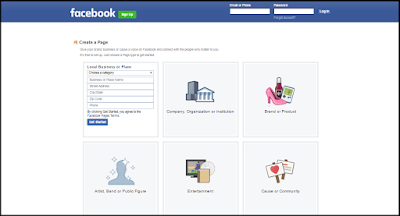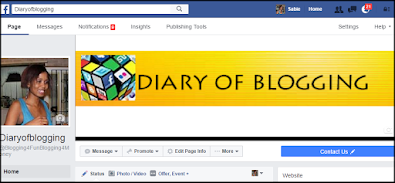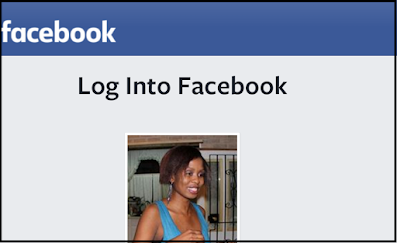- LinkedIn is one of the largest professional social media platforms.
- LinkedIn is a social network that emphasizes on professional networking and career purposes.
- LinkedIn is intended for professionals, entrepreneurs, employees, recruiters and job seekers.
- You will be able to make valuable connections with people from your area of expertise and even to find a job.
1. At the LinkedIn homepage, go to "Interests".
2. Select "Companies" from the drop-down menu.
Click the "Create" button in the "Create a company page" box on the right.
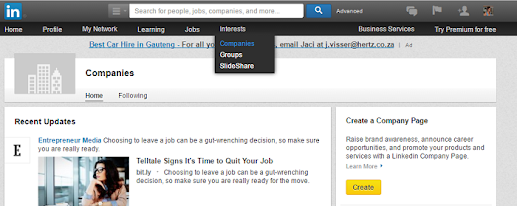
3. Enter your name and company email address.
4. Verify that you are eligible to create a page on your company's behalf and then click "Continue".
5. Complete your company profile.
6. Create your company description and overview of what your company specializes in as well as its uniqueness.
7. Add the company logo and an eye-catching background banner.
- I suggest you use Canva free website to create a banner.
- It has been the best thing that happened to me.
- Sign up for free at www.canva.com and start using it immediately.
8. Engage or request your colleagues and employees.
Make sure you do not use this platform as mainly an advertising forum but for company tips, news, or industry discussions.
9. Always include your company or website links.
10. Include the " Follow" button.
11. Add your contacts.
12. Include images, infographics, videos, and SlideShare presentations.
13. After completing the creation of your company page, the first thing to do is to grow your community of followers.
This is easily done since you have to know your target audience.
They say that the best times to post on LinkendIn is midweek; Tuesdays, Wednesdays, and Fridays between 10am and 11 am.
Learn How to Grow Followers
⦁ Start with your employees and let them be your followers so that they will add to your company profile and help bring traffic to your professional page.
⦁ Let your customers become your followers and make sure you make regular updates to establish brand awareness.
⦁ Make sure that you add rich content articles, company news, and specials.
⦁ Make sure as you do updates, you also join in the conversations and comments.
⦁ Put images, links, and videos as you update.
⦁ Engage your audience and give them all you have. They will always come back to your page and website.

.png)